Overview
The following guide outlines the steps to run Traefik with docker as a reverse proxy for your host. This setup enables you to resolve hostnames to particular containers running on the host. With a public domain, you can use Traefik to request SSL certificates to enable https for each site.
Prerequisites
- Public domain (I use “example.com” throughout, so update these examples with your domain)
- Docker
- Docker Compose
DNS Setup
To allow Traefik to request SSL certificates, you will need to generate an API key with your DNS provider and identify the email associated with that account. I use Cloudflare as an example. You will need to adjust for your provider. Supported providers are listed in Traefik’s providers documentation.
Login to your DNS provider. The email you entered for login is likely the one associated with the account. To confirm, go to your account profile and identify the primary verified email.
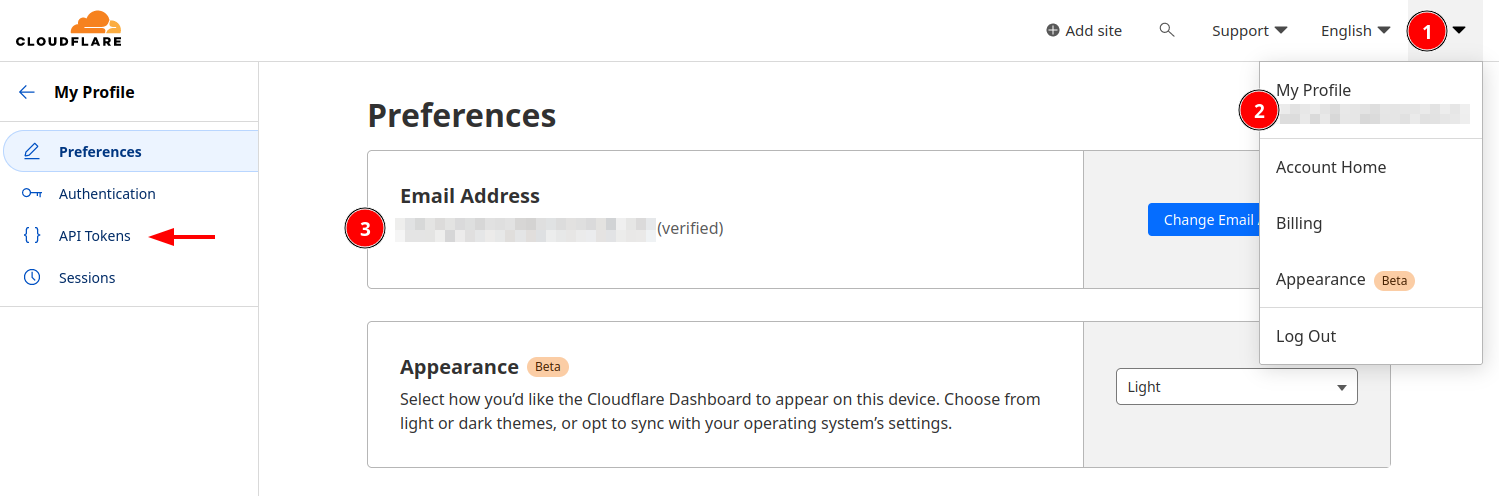
API Key
- Create an API key.
- Give it permission to edit the zone’s DNS records.
- Scope the key to a specific domain/zone (optional, but recommended).
In Cloudflare, this process looks like this:
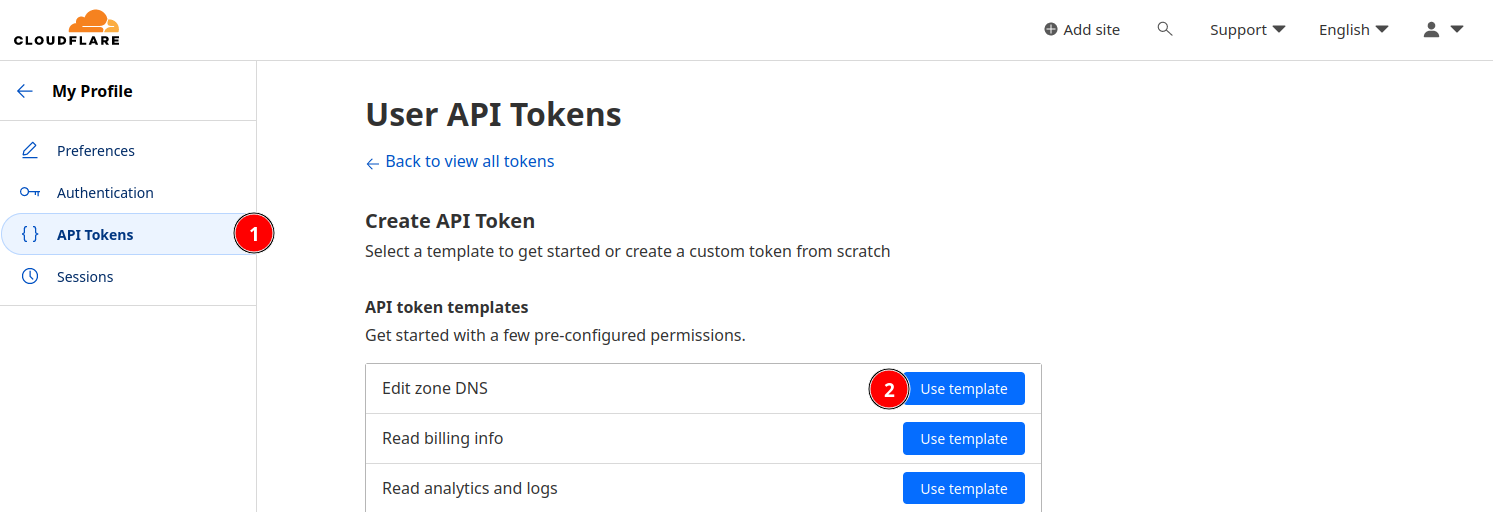
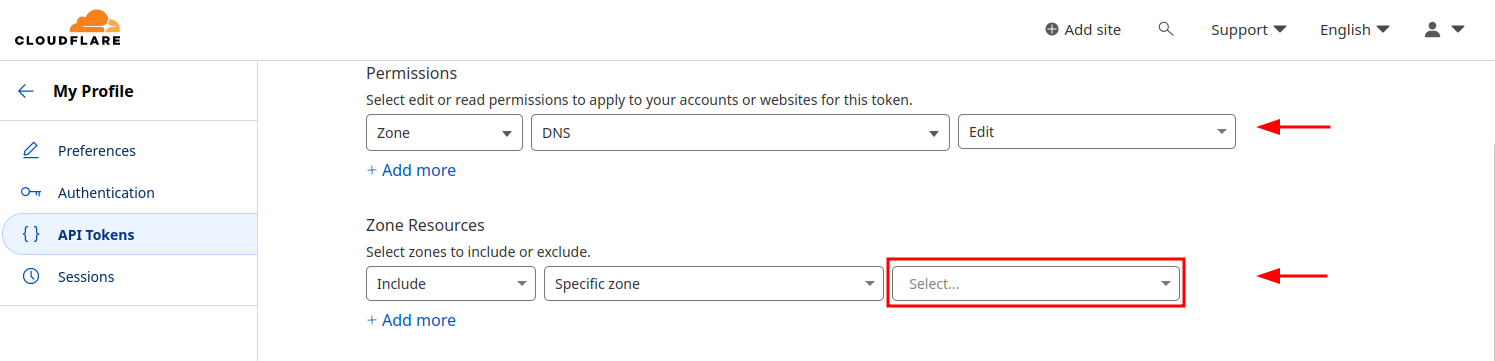
Local Setup
Now that you’ve set up your DNS, it’s time to set up Traefik.
- Create a directory to store the Traefik configuration files:
mkdir -p /srv/apps/traefik/data - Change into to that directory:
cd /srv/apps/traefik/data - Create a
traefik.ymlfor configuration andacme.jsonfor certificates:touch traefik.yaml acme.json - Change permissions on the
acme.jsonfile:chmod 0600 acme.json
Config File
- From the
datadirectory, open the traefik configuration file with an editor:nano traefik.yml - Paste in the following configuration and update the
[values]to match your information.
global:
checkNewVersion: true
sendAnonymousUsage: false # true by default
api:
dashboard: false # Enable if you want a traefik dashboard
insecure: false # Don't enable this in production!
entryPoints:
web:
address: :80
# START HTTPS section - remove from here to 'END HTTPS' if not using https/SSL certs
http:
redirections:
entryPoint:
to: websecure
scheme: https
websecure:
address: :443
# Optional middleware to add a header for redirects on some applications
middlewares:
sslheader:
headers:
customResponseHeaders:
X-Forward-Proto: "https"
certificatesResolvers:
cert-resolver: # You can call this whatever you'd like, update in compose.yml too
acme:
email: [DNS_provider_account_email]
storage: acme.json
dnsChallenge:
# https://doc.traefik.io/traefik/https/acme/#providers
provider: [provider_code]
resolvers:
- "1.1.1.1:53" # cloudflare resolvers. Use your DNS providers
- "1.0.0.1:53"
# END HTTPS
providers:
docker:
exposedByDefault: false # Default is true
file:
# watch for dynamic configuration changes
# https://doc.traefik.io/traefik/providers/file/#provider-configuration
directory: /etc/traefik # mapped in compose.yml
watch: true
log:
level: "INFO"
filePath: "/var/log/traefik/traefik.log"
accessLog:
filePath: "/var/log/traefik/access.log"
Docker
- Create a docker network called
proxy:docker network create proxy(optionally, specify a subnet, e.g.,--subnet=172.20.0.0/24) - Move up to base directory:
cd /srv/apps/traefik - Paste the following into a
compose.ymlfile and update the[values]with your information.
services:
traefik:
image: traefik:latest
container_name: traefik
security_opt:
- no-new-privileges=true
environment:
- TZ=[YOUR_TIMEZONE]
# Lookup environment variables for your provider
# https://doc.traefik.io/traefik/https/acme/#providers
- CF_API_EMAIL=[DNS_EMAIL]
- CF_DNS_API_TOKEN=[DNS_API_KEY]
labels:
- traefik.enable=true
# Enable dashboard
- traefik.http.routers.traefik-dashboard.service=api@internal
- traefik.http.routers.traefik-dashboard.entrypoints=websecure
- traefik.http.routers.traefik-dashboard.rule=Host(`traefik.local.example.com`)
# UPDATE
- traefik.http.services.traefik-dashboard.loadbalancer.server.port=8080
- traefik.http.middlewares.sslheader.headers.customrequestheaders.X-Forwarded-Proto=https
- traefik.http.routers.reverse-proxy.tls=true
- traefik.http.routers.reverse-proxy.tls.certresolver=cert-resolver
#- traefik.http.routers.reverse-proxy.tls.domains[0].main=example.com
#- traefik.http.routers.reverse-proxy.tls.domains[0].sans=*.example.com
- traefik.http.routers.reverse-proxy.tls.domains[1].main=vpn.example.com
- traefik.http.routers.reverse-proxy.tls.domains[1].sans=*.vpn.example.com
- traefik.http.routers.reverse-proxy.tls.domains[2].main=local.example.com
- traefik.http.routers.reverse-proxy.tls.domains[2].sans=*.local.example.com
# append more subdomains to generate certificates, if required
ports:
- 80:80
- 443:443
volumes:
- ./data/traefik.yml:/etc/traefik/traefik.yml:ro
- ./data/acme.json:/acme.json
- ./logs/traefik.log:/var/log/trafik.log
# potential security issue, consider proxying socket:
- /var/run/docker.sock:/var/run/docker.sock:ro
networks:
- proxy
restart: unless-stopped
networks:
proxy:
external: true
Subdomains
In the docker-compose.yml example above, we are listing subdomains to generate certificates for. You can add the top level domain if you want to use it, but I’ve decided that anything in my homelab I’ll refer to with a *.local.example.com hostname and reserve the base domain for public services.
Start Traefik
After configuring the public DNS records and local Traefik configuration, you can start up Traefik.
- Move to Traefik directory:
cd /srv/apps/traefik - Start container:
docker-compose up -d - Watch for any errors in logs:
docker-compose logs -f
Troubleshooting
- Is another service already using ports 80/443 on this machine?
- Are there any
[placeholder_values]or “example.com” remaining in the config files?
Test Configuration
To test, you can run a nginx container and confirm that, when you access the site in your browser, the page is served over HTTPS and the certificate matches your subdomain.
Edit your DNS records to point requests for “test.local.example.com” to your localhost.
- Edit
/etc/hoststo include127.0.0.1 test.local.example.com - Test that the hostname resolves to your localhost with
nslookup.
Create a new compose file (example test-compose.yml) with the following content:
services:
nginx-test:
image: nginx:latest
container_name: nginx-test
labels:
- traefik.enable=true
- traefik.http.routers.nginx-test.tls=true
- traefik.http.routers.nginx-test.rule=Host(`test.local.example.com`)
- traefik.http.routers.nginx-test.service=nginx-test
- traefik.http.services.nginx-test.loadbalancer.server.port=80
networks:
- proxy
networks:
proxy:
external: true
To run the test:
- Start the nginx test container:
docker-compose -f test-compose.yml up(no-dto monitor the logs) - In a browser, go to “test.local.example.com”
The default nginx site should load and the url bar should indicate that the connection is secure.
Troubleshooting
- Inspect the container logs:
docker-compose -f test-compose.yml logs -f - Confirm the “test.local.example.com” hostname resolves to localhost with
nslookup. If it doesn’t, check/etc/nsswitch.confto make try movingfilesis beforeresolveand restarting thesystemd-resolved.service.
If you get stuck, please reach out by opening an issue in the repo that tracks this website. You can find it here: https://github.com/radarsymphony/radarsymphony.github.io/issues